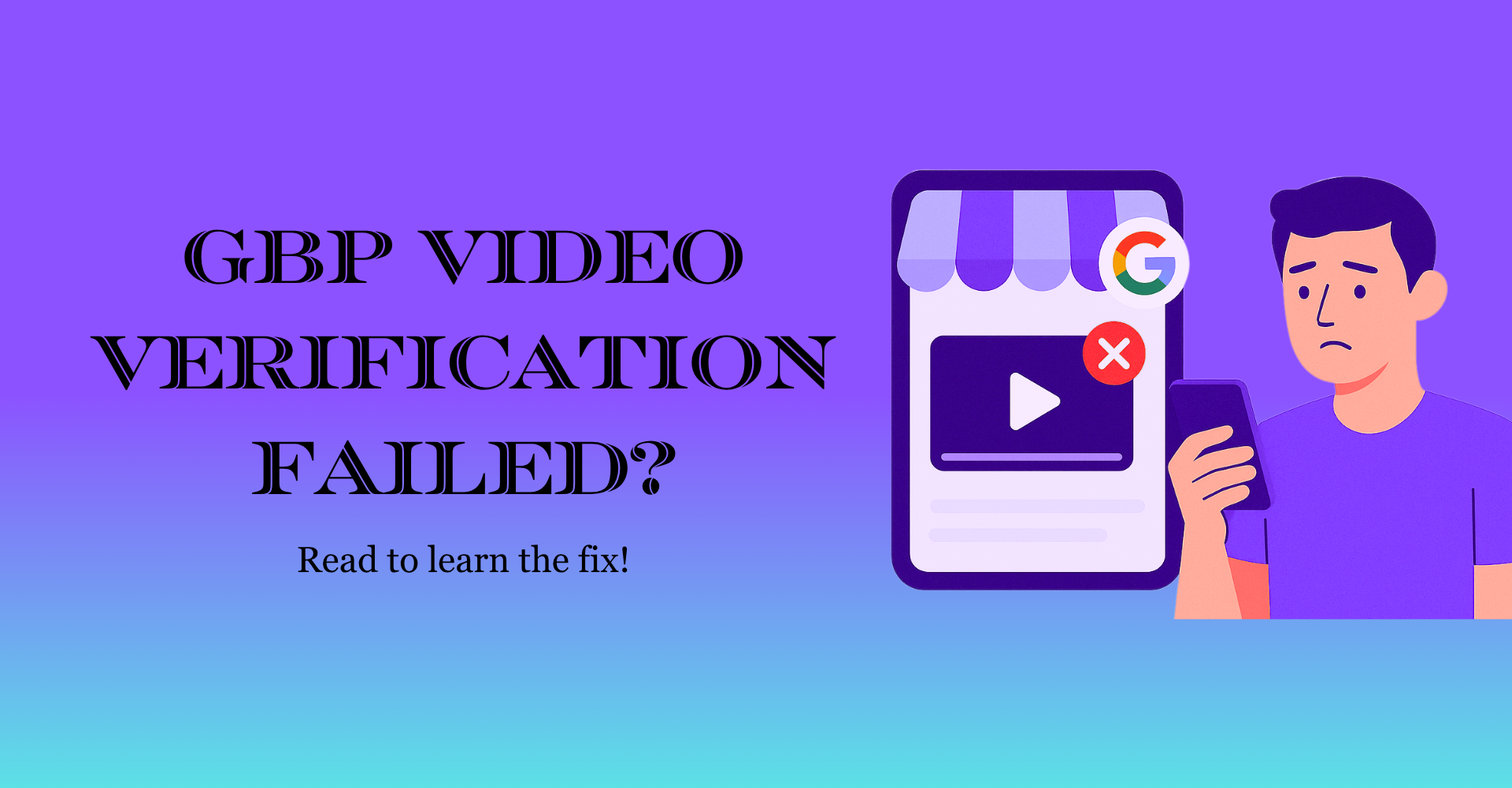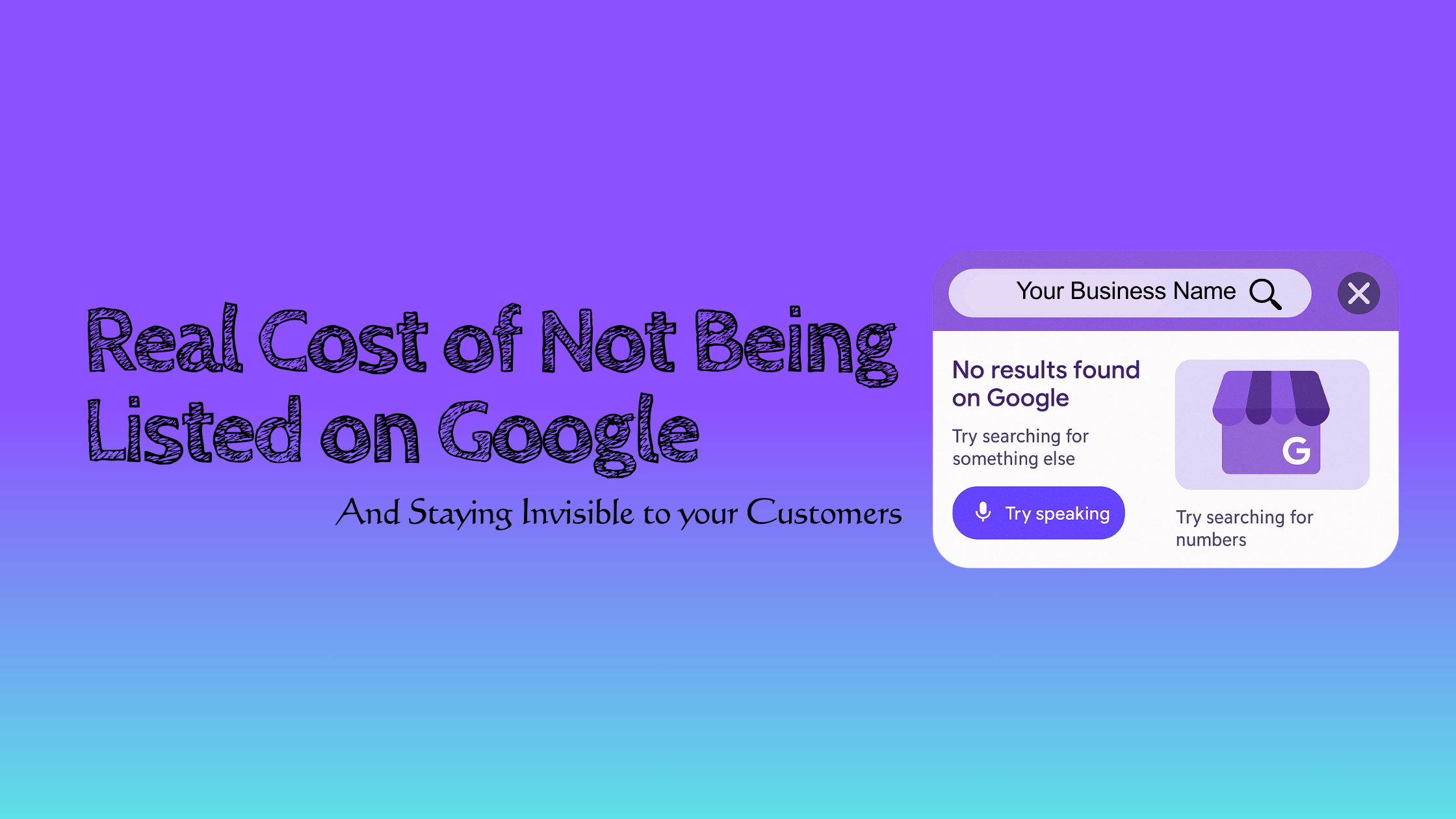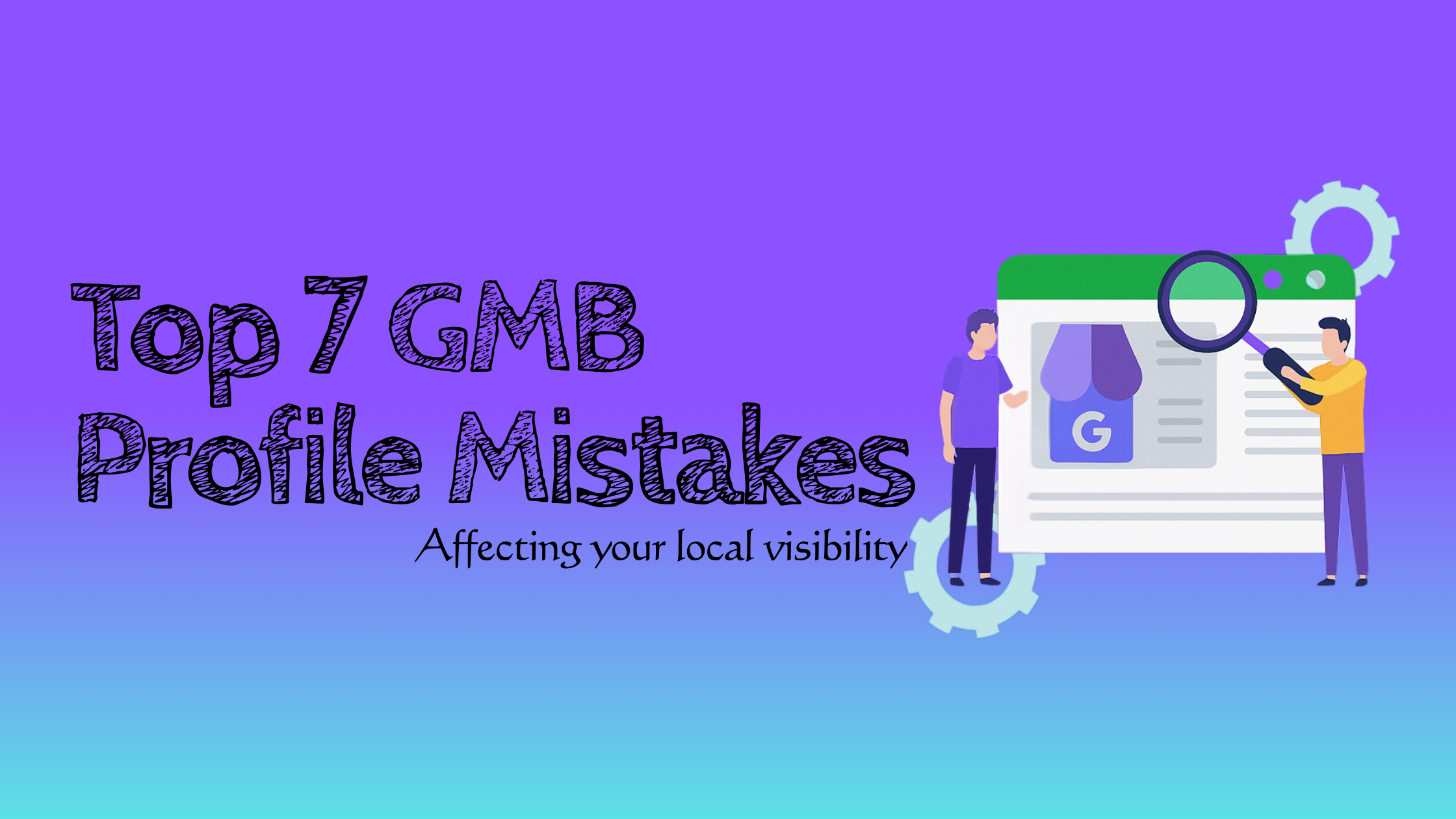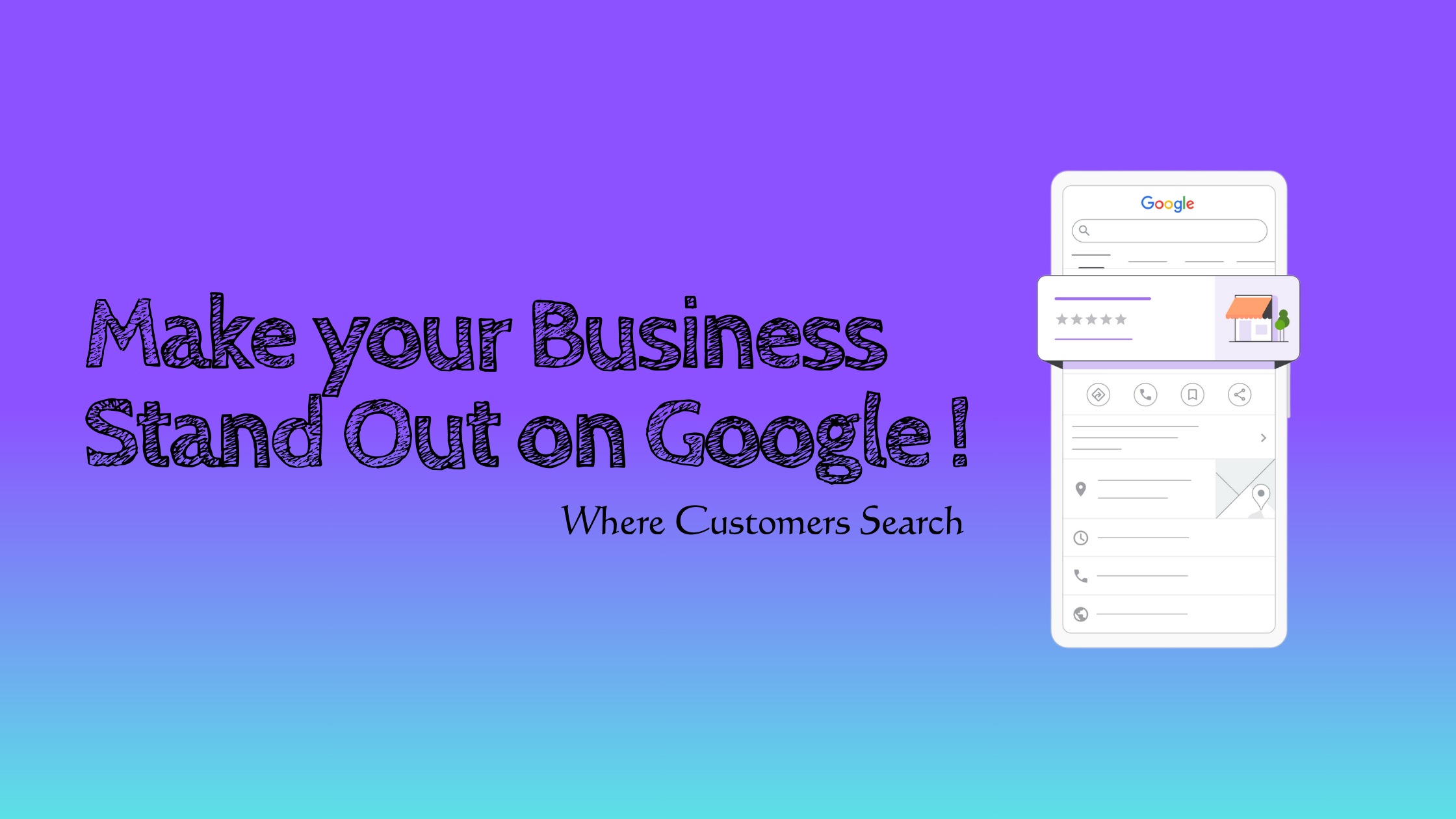Why Google Business Profile Video Verifications Fail (2025 Update)
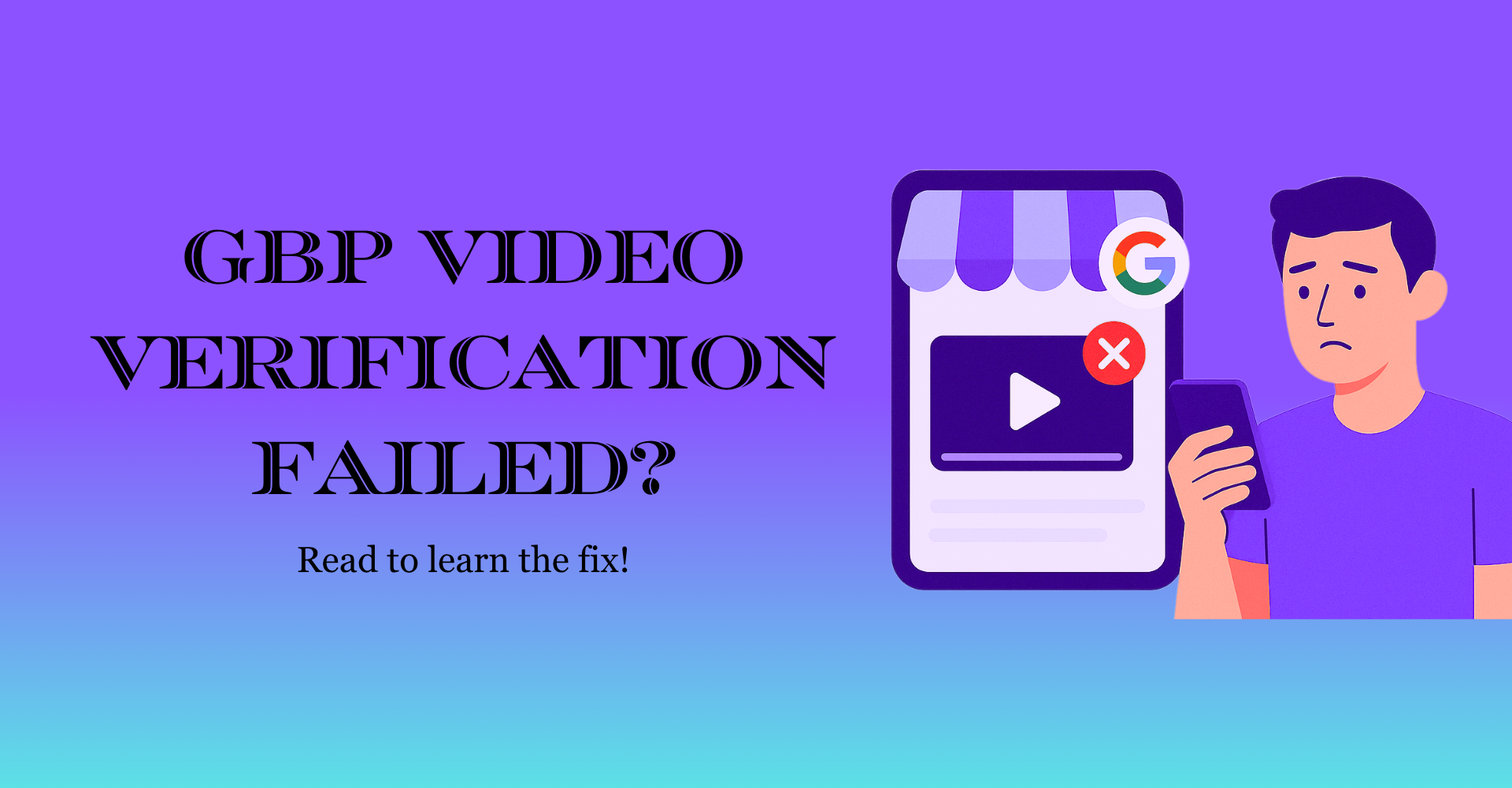
If your Business Profile (GBP) video verification is failing , you’re not alone. Thousands of business owners especially storefronts and service-area businesses struggle because Google needs your video to prove four things:
1. Your business exists at the claimed location
2. You have authorized access to the property
3. Your business is operational
4. Your video matches your business type (storefront, SAB, hybrid)
If any of these elements are unclear, Google immediately rejects the video.
This guide gives you the exact steps, examples, and rejection fixes you need to successfully pass GBP video verification in 2025.
Identify Your Business Type Before Doing GBP Video Verification
Before you begin the Google Business Profile verification process, it’s essential to know which business type you fall under.
Google verifies each type differently and showing the wrong details in your video is one of the most common reasons for rejection.
Find the three main business categories, their key requirements, and what Google expects to see during verification:
You're a storefront business if customers visit you in person during business hours.
Requirements:
- Customers regularly visit your location.
- Permanent, visible signage with your business name.
- Staff is present during stated hours.
Examples:
Retail stores, salons, restaurants (dine-in), gyms, dental clinics, auto repair shops.
Key Point: You must have permanent on-site signage, without it your business qualifies as a Service Area Business.
You're a service-area business if you visit or deliver to customers at their locations rather than receiving them at yours.
Requirements:
- No customer visits to your address.
- Operate from home, vehicle, or on-site locations.
- Address must be hidden; instead, define your service areas.
Examples:
Plumbers, electricians, cleaners, landscapers, pest control, mobile groomers.
Key Point: Only one profile per service area.
You're a hybrid business if you serve customers on-site and off-site.
Requirements:
- Have a physical location with signage.
- Also deliver or provide services at customer locations.
Examples:
Pizza restaurants with delivery, auto repair with roadside service, photographers with a studio.
Key Point: Your business must be staffed and open during listed hours. You can display both your address and service areas.
Understanding Google's Verification Methods (2025 Update)
Now that you've identified your business type, it's time to understand how verification actually works. Google determines your available verification options based on your business type, public presence, location, and business hours, not every method is available to everyone.
Here's what you need to know about each method in 2025:
- Primary method for most new profiles and address edits
- Review time: 3 - 5 business days after submission
- Used for nearly 80% of all verifications in 2025
Tip: Make sure your video clearly shows your business location, signage, and operations based on your business type.
- Instant verification for select businesses
- Offered only to brands with an established online presence
- Not available for numbers using VoIP or IVR systems
- Code arrives within minutes
- Common for businesses with strong digital footprints or part of multi-location chains
- Often available for bulk or pre-verified accounts
- Used when video verification fails multiple times
- Conducted directly with a Google support representative
- Most reliable fallback option if other methods aren't working
⚠️ Important: You can't choose your verification method. Google automatically assigns the most suitable option.
If eligible for more than one, you might see a "Change method" button during setup.
Top Reasons Google Rejects GBP Video Verification (and How to Fix Each One)
When your video is rejected, you'll see a "Review issues" alert in your Business Profile. Here are the most common reasons and how to resolve them tailored by business type.
1. Missing or Incorrect Signage (Most Common GBP Video Verification Failure)
Problem: Your video doesn't clearly show permanent signage matching your profile name.
Fix:
- Show fixed, visible signage (no paper or temporary boards)
- The name must exactly match your GBP listing
- Include suite numbers or building directories if in shared offices
For SABs (Service Area Businesses): Skip this, signage isn't required.
2. No Location Evidence in Video (Google Can’t Confirm Where You Operate)
Problem: Google can't confirm your business's physical presence.
Fix:
- For Storefront/Hybrid: Start outside → show street signs, nearby businesses, or building numbers before moving inside.
- For SABs: Show general area identifiers (like landmarks or vehicles in your service region) without revealing your home address.
3. Missing Proof of Business Ownership or Access
Problem: Google needs to verify you control the business location.
Fix:
- Show keys, access cards, or unlocking doors
- Record entry to employee-only or equipment storage areas
- SABs can show access to work vehicles, branded tools, or secured storage
4. No Evidence of Real Business Operations (Major Rejection Trigger)
Problem: The video doesn't prove real business activity.
Fix:
- Show your workspace in action: tools, inventory, staff areas, or POS systems
- Include branded materials (uniforms, cards, brochures, signage)
- For SABs: Highlight your work van, gear, or organized workspace
Example: A plumber can show tools, branded vehicle, and storage. Here there is no need for a storefront.
Technical Issues to Watch For:
5. Video Upload Issues (Google Never Received Your Verification Video)
Problem: The upload didn't go through, so Google never saw your video.
Fix:
- Keep your video 1–2 minutes long
- Use strong Wi-Fi, if wifi switches are dedcuted, go for mobile data
- Clear old uploads in Business Profile → Settings → Advanced → Video uploads → Delete previous videos
- Ensure storage space is free and the Google Maps app is updated
6. Poor Video Quality (Blurry, Dark, Shaky Footage Causes Auto-Rejects)
Problem: Blurry or dark footage prevents review.
Fix:
- Film in daylight or bright indoor lighting
- Hold your phone steady with both hands
- Ensure all text and signage are readable
- Move slowly and continuously without zooming or panning quickly
7. Restricted Content in Video (Faces, Documents, Background Audio)
Problem: Including restricted visuals automatically disqualifies your video.
Never include:
- People's faces (employees or customers)
- Sensitive data (documents, licenses, bank info, etc.)
- Audio commentary
- Edited, paused, or stitched clips
Record your video in one clean take, focused only on your business environment.
How to Record a Video for Google Business Profile Verification (Step-by-Step)
Now that you know what causes rejections, here's how to record a Google-approved video verification — tailored to your business type. Follow these proven steps to maximize approval chances on the first attempt.
Make sure these basics are in place before recording:
- Plan your route: list what you'll show and in what order
- Check lighting: daylight or bright indoor light is best
- Delete old videos: clear previous failed uploads
- Charge your phone and connect to stable Wi-Fi
- Update the Google Maps app to the latest version
- Verify your GBP details (name, address, category)
- Do one practice run before recording the real video
Your video must clearly prove:
- Your physical location exists and matches your profile
- You have authorized access
- Real business operations take place
1. Exterior
- Start with a wide shot showing your street or building number
- Pan to 2–3 nearby landmarks or businesses for location context
- Focus on your business signage — name must match your GBP exactly
- Show your building entrance and suite/office number if applicable
2. Entrance
- Record yourself unlocking the door or using an access code — this proves ownership or control
3. Interior
- Walk slowly through your workspace
- Show key areas based on your business type:
- Restaurant → dining area, kitchen, menu boards
- Retail → product displays, POS system
- Office → reception, desks, branded materials
- Include licenses or permits on the wall (don't zoom in)
Note: Keep total time 1–2 minutes
Your goal: show legitimate operations without revealing your home address.
1. Location Context
- Record street signs, landmarks, or your service vehicle (with logo visible)
- If filming near your workspace, show general surroundings, no need for exact address
2. Access & Authorization
- Show yourself opening your workspace, garage, or storage area
- If mobile-based, record unlocking your vehicle and accessing your tools or materials
3. Business Operations
- Show your organized workspace or setup
- Display industry tools, supplies, and branded materials:
- Plumber → tools, fittings, parts
- Electrician → testers, cables
- Cleaner → cleaning gear, products
- Landscaper → lawn tools, safety equipment
Tip for SABs: You're not proving you have a storefront — you're proving your business actually operates. Focus on tools, workspace, and branding.
Before Recording
- Route planned
- Device charged & connected to Wi-Fi
- Old videos deleted
- Google Maps updated
- Practiced once
- Lighting checked & lens cleaned
During Recording
- One continuous take, no cuts or edits
- Move slowly and steadily
- Keep total time 1–2 minutes
- Ensure all text and signage are clear
Must Include
- Location context (street signs, landmarks, area)
- Business name or signage (storefront/hybrid) OR branded materials (SAB)
- Proof of authorized access
- Evidence of business operations
Never Include
- People's faces
- Personal or sensitive info
- Audio commentary
- Pauses, cuts, or edited footage
Pro Tip: Keep your camera stable, move naturally, and treat your recording like a live walkthrough of your workspace. If Google can see you're running a legitimate business, you're far more likely to get verified on the first try.
Conclusion
Google's verification process in 2025 is more detailed than ever, but it's also more reliable. If your video verification keeps failing, don't panic. It's not about luck, it's about clarity, proof, and preparation.
By showing your business name, location context, proof of access, and active operations clearly in one clean video, you help Google see what your customers already know — that your business is real and ready to serve.
And if things still get stuck, reaching out to Google Support for a live video call can fast-track your approval.
Remember: getting verified isn't just about ticking a box. It's about unlocking visibility, credibility, and trust on Google Maps - the digital front door for every local business today.